Asset Detail
The Asset Detail screen provides comprehensive information and management options for a selected asset. From this screen, you can view asset details, monitor status and metrics, perform installation actions, configure asset settings, and add notes.
Layout
Below is the Asset Detail screen with key sections highlighted. Each area is designed to give you quick access to important actions and information related to the selected asset.
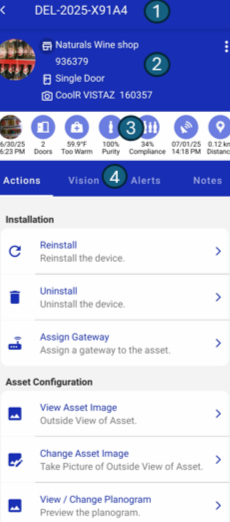
1. Asset Information
Displays the asset serial number prominently at the top, making it easy to identify which asset you are viewing or managing.
2. Location Info
Displays key information about the asset’s assigned location, including the location name, code, asset type (such as Single Door), and the linked device or model. For a detailed breakdown of location information, see the Location Detail page.
3. Asset KPI's
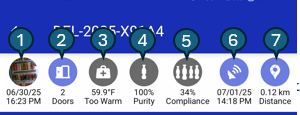
| # | Status Item | Description |
|---|---|---|
| 1 | Last Image & Timestamp | Shows the latest asset image with the date and time it was captured. Tap to view full screen. |
| 2 | Door Count | Total number of door openings recorded for the asset. |
| 3 | Temperature Status | Current temperature reading and status (e.g., Too Warm, Normal). |
| 4 | Purity Percentage | Purity measures the percentage of a client's products present in a chiller or cabinet. If any competitor (foreign) products are detected, it reduces the purity score. A high purity score means the cabinet is mostly or entirely filled with the client’s products. |
| 5 | Compliance Percentage | Planogram Compliance checks how well the instore product placement matches the defined planogram. It reflects whether the products are placed in the right positions within the chiller. |
| 6 | Latest Ping Date & Time | Date and time of the most recent status update received from the asset. |
| 7 | Distance | Shows the distance from your current location to the asset. |
4. Action Section
At the top of the content area, you will find the following tabs:
| # | Tab | Description |
|---|---|---|
| 1 | Actions | Perform installation and configuration actions (default tab). |
| 2 | Vision | View images, planogram, and in-store data related to the asset. |
| 3 | Alerts | Review all open alerts and their details for the asset. Moving to Location Page description as both have similar content. |
| 4 | Notes | View and add notes or comments associated with the asset. Moving to Location Page description as both have similar content. |
| 5 | Telemetry | Access door and temperature data in both list and chart formats. |
| 6 | Images | Browse all images data, including purity, compliance, and stock details. |
| 7 | Door | Browse all door-related events and data for the asset. |
| 8 | Diagnostic | Access diagnostic information for the asset. |
| 9 | GSM | View GSM (cellular network) information for the asset. |
| 10 | GPS | Check GPS events information for the asset. |
| 11 | Ping | View the latest ping and connectivity status. |
| 12 | Config | Run remote commands and manage device configuration. |
The Asset Detail screen centralizes all relevant information and actions for an asset, making it easy to monitor, manage, and update your equipment efficiently.